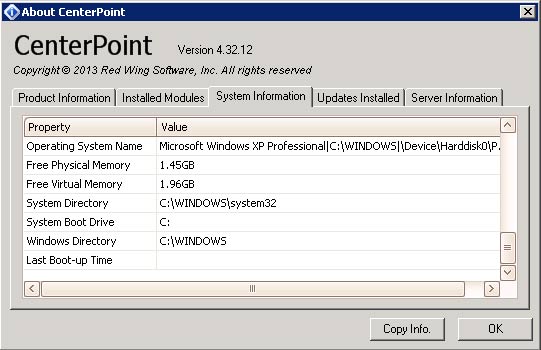You can find out what operating system your computer is running by using the examples below.
Here are general instructions for finding information about your Windows® operating system. Because all system installations are different, these instructions may not work for you. For further help determining operating system compatibility, please feel free to contact us.
- Open your Control Panel (you can find it in My Computer or on the Start menu).
- Double-click the System icon.
- Alternatively, from your desktop, right-click My Computer and select Properties
-
The window that opens will show you the version of the Windows operating system you are running.
If you are working in your CenterPoint Accounting or Payroll program, you can follow the instructions below to find out what operating system you are currently running.
- On your Menu bar, click on the Help menu at the top of the page.
- Scroll down and click on the About menu. When the window opens, click on the System Information tab and scroll down until you see Operating System Name under the Property column. The operating system you are currently running will be displayed under the Value column.