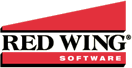Rank: Advanced Member
Groups: Registered
Joined: 8/30/2019(UTC) Posts: 33  Location: Arcata, California Thanks: 2 times
|
We don't run this process frequently, so I'm not sure how long this problem has existed. But there are some columns that are now missing from this export. The most important one that I encountered today was the Item Abbreviation (SalesItemAbbreviation). Can this be restored?
|
|
|
|
|
|
Rank: Administration
Groups: Administrators, Moderator, Registered
Joined: 2/28/2018(UTC)
Posts: 61
Location: Red Wing, MN
Was thanked: 7 time(s) in 6 post(s)
|
It does not look like this report has been modified for quite some time and when I look at it through the CenterPoint Data Browser, I am seeing the Sales Item Abbreviation column.
You said you don't run this process very often, is it possible you're looking at the "Filters" tab instead of the "Columns" tab; the "Filters" tab does not include a "Sales Item Abbreviation" column, but rather an "Item" lookup.
If you click on "Get Data" though, you should see "Sales Item Abbreviation" is included in the generated output.
Regards,
- Aaron.
|
|
|
|
|
|
Rank: Advanced Member
Groups: Registered
Joined: 8/30/2019(UTC) Posts: 33  Location: Arcata, California Thanks: 2 times
|
The last time we ran this export was at the beginning of the year. This time, I'm trying to export all item purchases since then. After digging around in the file with Notepad+, it appears that the problem may have to do with the way Microsoft Access handles the XML file. When I import it, I get a table with only 59 columns, not including SalesItemAbbreviation or SalesItemID. I see records with those fields in the XML file, but they are all far down in the file of over 8,000 purchases. If I import just one of those records, I get all the fields I need, but they don't appear when I try to import the entire file. Perhaps I could accomplish what I need if I were able to eliminate all the records that didn't contain an actual item. One of the filters shown in the databrowser is the "item type", which appears to be missing from most of the purchases I don't care about. There are six item types in CenterPoint, but there are no numbers associated with them that I can use in the XML settings. Where would I find theses? I tried using the range suggested when I clicked Generate XML Settings, but no records were returned. I put in 2147469999 that I found in the original XML output and got some records returned, but I don't know that I'm getting all the records that I want. Edited by user Tuesday, November 30, 2021 12:07:44 AM(UTC)
| Reason: Not specified
|
|
|
|
|
|
Rank: Administration
Groups: Administrators, Moderator, Registered
Joined: 2/28/2018(UTC)
Posts: 61
Location: Red Wing, MN
Was thanked: 7 time(s) in 6 post(s)
|
The acceptable values for Item Type would be; 2147469994 through 2147469999.
Have you considered exporting using the CSV format instead? That would always include all the columns.
Also, if this is a process you will only perform once in a while, you might find it easier to run the Purchases By Item report within CenterPoint and then simply export the results to a CSV file. This would make it much easier for you to filter the results to those you're interested in.
Regards,
- Aaron.
|
|
|
|
|
|
Rank: Advanced Member
Groups: Registered
Joined: 8/30/2019(UTC) Posts: 33  Location: Arcata, California Thanks: 2 times
|
I'd love to work with a CSV file instead. The problem is that we have automated this export with the Data Browser to be run by people who don't run reports in CenterPoint and export them. It would be really nice if the Data Browser gave us the option of creating a CSV file instead of XML.
|
|
|
|
|
|
Rank: Administration
Groups: Administrators, Moderator, Registered
Joined: 2/28/2018(UTC)
Posts: 61
Location: Red Wing, MN
Was thanked: 7 time(s) in 6 post(s)
|
The Data Browser does now give you the option of exporting to CSV instead of XML.
You can select the output type just below the "Report Key" field.
If you are using the XML Settings to automate the export, simply change the extension of the output file to "csv" instead of "xml" and the data will be exported in a CSV format.
Regards,
- Aaron.
|
|
|
|
|
|
Forum Jump
You cannot post new topics in this forum.
You cannot reply to topics in this forum.
You cannot delete your posts in this forum.
You cannot edit your posts in this forum.
You cannot create polls in this forum.
You cannot vote in polls in this forum.
Important Information:
The Red Wing Software Developer Forum uses cookies. By continuing to browse this site, you are agreeing to our use of cookies.
More Details
Close