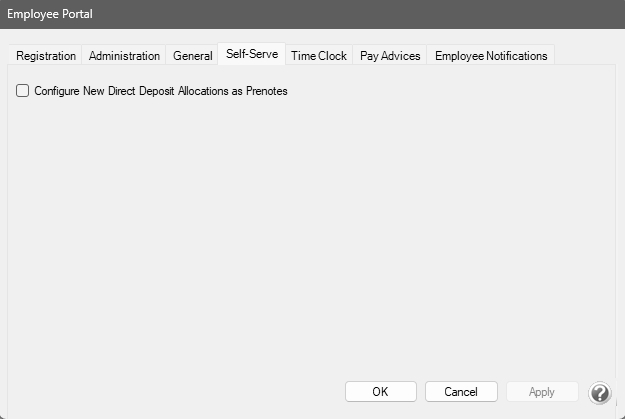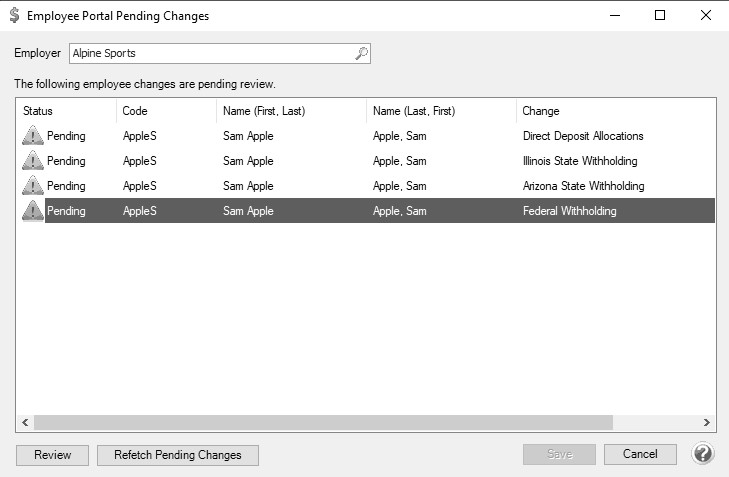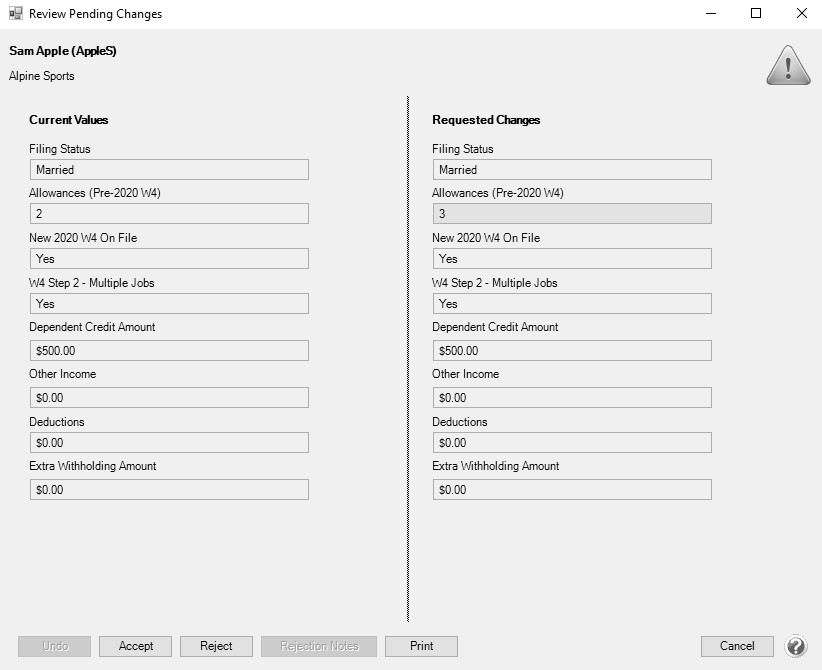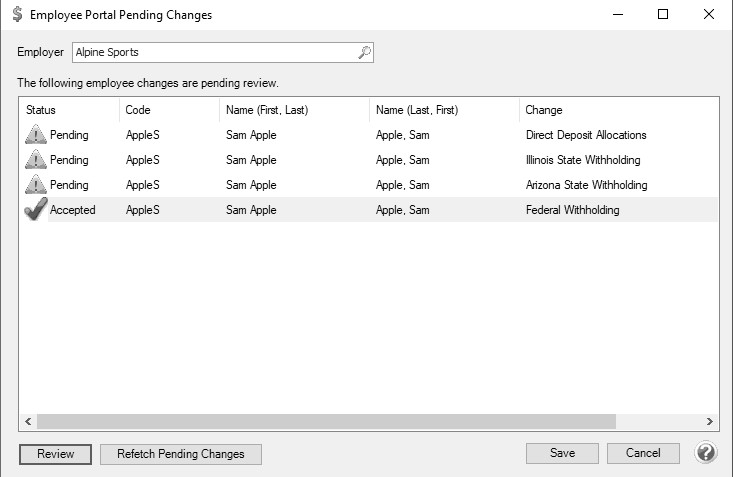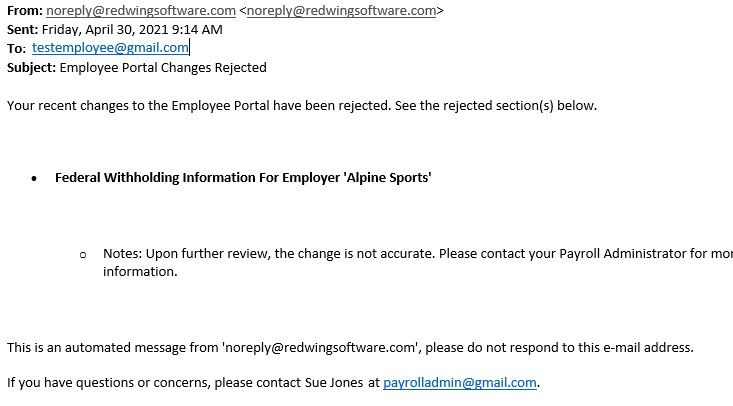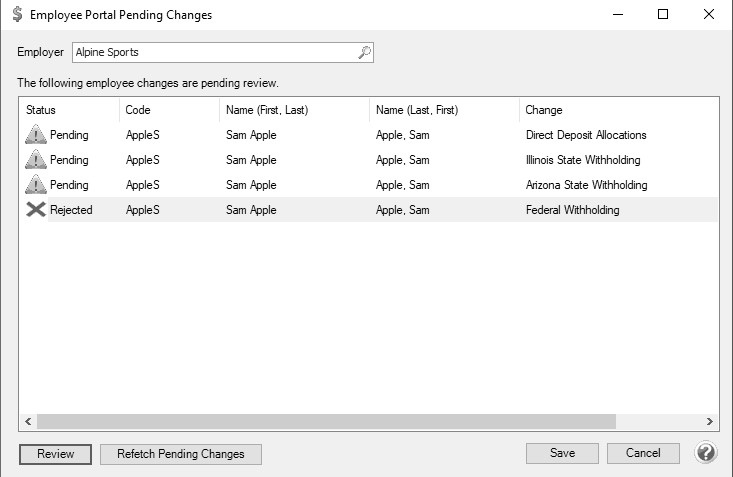CenterPoint® Payroll
- CenterPoint Employee Portal - Self-Serve Setup
Related Help
Self-Serve allows employees convenient online access to view and modify payroll information.
Employees can view and update their personal information (name, address, phone, and email), Federal and State Withholding, and direct deposit allocation information from Self-Serve. Before creating a new pay run or updating employee setup, the payroll administrator is notified of any pending changes and can either approve or deny them. This makes payroll communication between employees and payroll administrators very efficient.
Self-Serve Settings
Viewing/Accepting Self-Serve Pending Changes
Prerequisites:
- To use Self-Serve, you must first subscribe to the CenterPoint Employee Portal service by contacting the Red Wing Software Sales department.
- The CenterPoint Employee Portal Setup document must be completed before continuing.
Self-Serve Settings
- From CenterPonit Payroll, select Employee Portal > Settings > Self-Serve tab.
- Configure New Direct Deposit Allocations as Prenotes - Select this option if new direct deposit account allocations entered from Self-Serve should be marked as a prenote when they are accepted from Employee Portal > Self-Serve > Review Pending Changes.
- Click OK.
Viewing/Accepting Self-Serve Pending Changes
When employees make changes to their personal or Federal/State withholding information or direct deposit allocations, the pending changes will display in the Review Pending Changes screen in CenterPoint Payroll for approval or denial by a payroll administrator. A message will also be displayed as a warning that pending changes exist before creating a new pay run or updating employee setup.
- To view pending changes made by your employees in the Self-Serve section of the Employee portal, from CenterPoint Payroll, select Employee Portal > Self Serve > Review Pending Changes or from the There are changes pending for review from the Employee Portal. Would you like to process those changes now? message displayed when processing a payroll or employee setup.
- Select the pending changes you want to review, and then click Review. The pending change will be displayed highlighted in yellow. This example will be for the Federal Withholding pending change.
-
To process pending changes:
- Click Accept. When the change is accepted, a green check mark will display on the Employee Portal Pending changes screen.
OR
- Click Reject to reject the pending change and add Rejection Notes. When a change is rejected, an email will be sent to the employee with the information you entered in the Rejection Notes screen and a red x will display on the Employee Portal Pending changes screen.
- Accepted/rejected changes can be reviewed and the status can be changed until you click Save.
-
Click Save. Approved changes will be saved to CenterPoint Payroll and rejected changes will be removed. Anything still Pending will remain available to review later.
The Employee Portal Changes report displays accepted modifications made to CenterPoint through the Employee Portal. The report can be printed from Reports > Reports > Payroll Setup Lists > Employee Portal Changes. When an employee changes any tax information through the Employee Portal and they are approved by the administrator, a new Effective Date will be saved to CenterPoint for the date the tax changes are approved.
|
Document: 3477 |
|---|