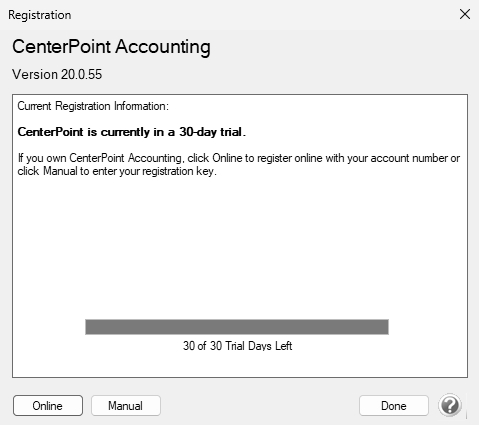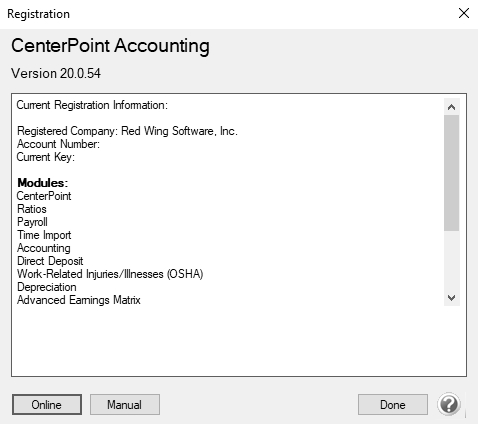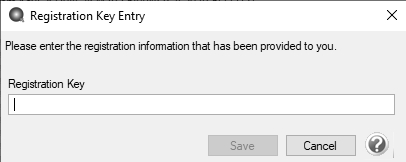CenterPoint® Payroll
- Register CenterPoint
Related Help
_24.jpg) Register CenterPoint Video - Duration: 3 min 41 sec
Register CenterPoint Video - Duration: 3 min 41 sec
When CenterPoint is installed, it will be in a 30 day demo mode until the software is registered. The first time CenterPoint is opened, you will be prompted to register the software. The registration key provides you with a license for the products you have purchased.
There are two options for registering the software:
If you would like to register your software but have already closed the Registration form, you can also access the Registration screen by selecting Help > Product Registration > CenterPoint Registration.
Option A: Online Registration
- When CenterPoint is first opened, a Registration screen will display. If the Registration screen is no longer visible, select Help > Product Registration > CenterPoint Registration.
- On the Registration screen, click Online.
- On the Online Registration screen, enter your company Account Number and then click Verify. Click the Where do I find my account number? link for examples on locating your account number. Click here to see an example. If the Account Number is invalid, a The Account Number entered is not valid. Please try again or contact Red Wing Software for assistance. message will display. If an invalid account number is entered three successive times, no further attempts can be made for 10 minutes or until CenterPoint is restarted.
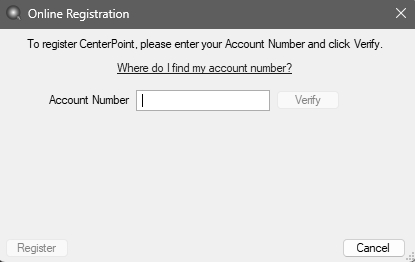
When the account number is verified, the company name, address, and phone number will display. Click Register.
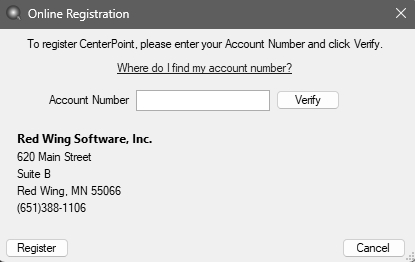
- On the next CenterPoint Registration screen, verify the company information is correct and click Register to complete your online registration.
- At the Your registration has been set, thank you message., click OK.
-
To view your registration status, select Help > Product Registration > CenterPoint Registration.
Option B: Register Manually (use this option only if you do not have internet access on this machine)
- When CenterPoint is first opened, a Registration screen will display. If the Registration screen is no longer visible, select Help > Product Registration > CenterPoint Registration.
- On the Registration screen, click Manual.
-
On the Registration Key Entry screen, in the Registration Key box, enter the registration key provided to you. When you enter the registration key:
- It is not necessary to enter the dashes
- Either upper/lower case letters can be entered
- The letters I, Q, O and S will not be a part of the registration key. For example, all "0" characters are the number zero.
-
Click Save.
|
Document: 3020 |
|---|