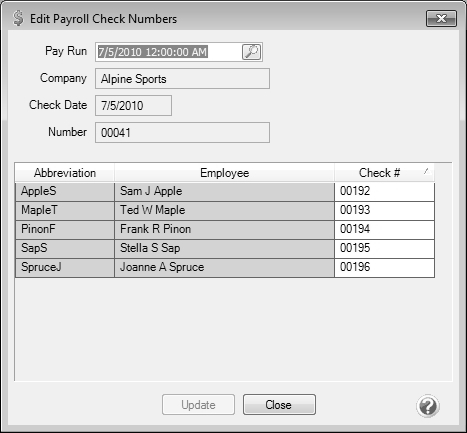CenterPoint® Payroll
- Edit Payroll Check Numbers
Related Help
_24.jpg) Edit Payroll Check Numbers Video - Duration: 1 min 37 sec
Edit Payroll Check Numbers Video - Duration: 1 min 37 sec
Occasionally while printing payroll checks, your printer might feed the paper incorrectly causing the printed check numbers to not match the numbers assigned in CenterPoint. If this happens, you do not need to void or reprint the checks to correct the numbers. You can use the Edit Payroll Check Numbers option to simply correct the check numbers in CenterPoint to match the check that printed for each employee.
Edit Payroll Check Numbers
- Select Processes > Edit Payroll Check Numbers or Processes > Payroll > Edit Payroll Check Numbers.
- Select the Pay Run you would like to change the check numbers for.
- The Company, Check Date, and Number will fill in automatically.
- Each check in the pay run will display with the Check # assigned in CenterPoint. All Check # data is available to edit. Change any check numbers that need to be corrected.
- Click Update to save the changes. Click Close when you are finished.
|
Document: 3164 |
|---|