CenterPoint Payroll
- Employee FICA Paid by Employer (Gross Up Adjustment)
| Document #: | 3103 | Product: | CenterPoint Payroll |
|---|
CenterPoint Payroll can calculate an adjustment to allow the employer to pay an employee's FICA. This is commonly referred to as a Gross Up adjustment.
Step A - Create a Gross Up Earning
Step B - Assign the Gross Up Earning to the Employer
Step C - Setup the Employee for Employer Paid FICA
Step D - Pay Employees with the Pay Employee FICA Adjustment
Step A - Create a Gross Up Earning
- Select Setup > Payroll Details > Earnings. Click New.
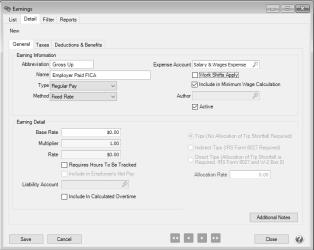
- Enter an appropriate Abbreviation and Name for the gross up earning.
- Select Regular Pay as the Type and Fixed Rate as the Method.
- Enter the Expense Account that the gross up FICA will be charged to.
- Select the Taxes tab.
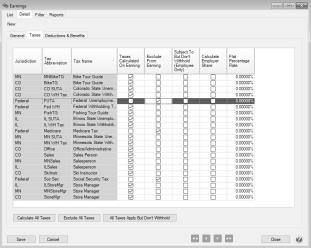
- Select the appropriate column for each tax. Please check with your accountant for more information on which columns should be selected for each tax.
- Medicare, Social Security and Federal Unemployment should have a check mark in the Exclude from Earnings column.
- Federal Withholding usually needs to be taxed, select either Taxes Calculated or Subject To But Not Withheld .
- Select the correct column for any state or local taxes depending on the laws of your state.
- Click the Deductions & Benefits tab.
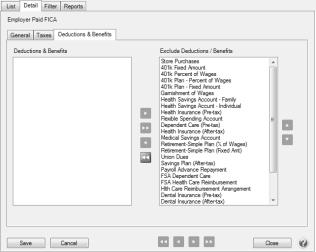
- Move all the deductions and benefits into the Exclude Deductions/Benefits box.
- Click Save.
Step B - Assign the Gross Up Earning to the Employer
- Select Setup > Payroll Details > Employers. Edit your employer and select the Earnings tab.

- For the Gross Up Earning, select the earning setup in Step 1.
- Click Save.
Step C - Setup Employee for Employer Paid FICA
- Select Setup > Employees. Edit the Employee and select the Payroll tab.
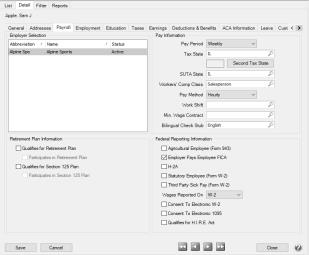
- In the Federal Reporting Information section, check the box for Employer Pays Employee FICA.
- Select the Earnings tab.
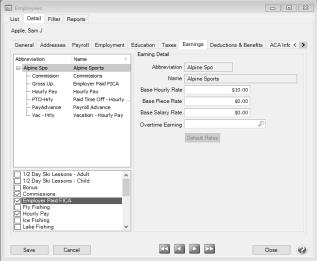
- In the box on the lower-left hand side of the screen, check the box for the earning you setup in Step A. This will add it to the list of earnings for this employee.
- Select the Employer Paid FICA earning from the upper list. The Earning Details will display to the right.
- Unselect the Display in Pay Employees Grid box.
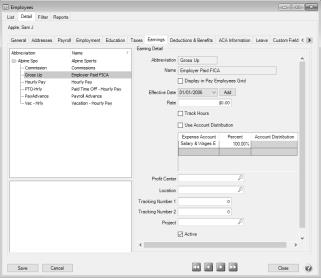
- Click Save.
Step D - Pay Employees with the Pay Employee FICA Adjustment
- Select Processes > Pay Employees or Processes > Payroll > Pay Employees. Click New.
- Complete the Select Employees and Enter Pay tabs as usual.
- Click on the Special Adjustments tab.
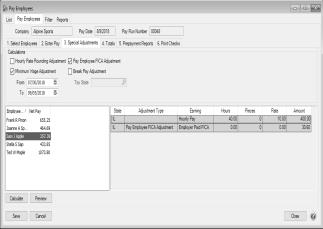
- Check the box for Pay Employee FICA Adjustment.
- Highlight the employee(s) you need to calculate the adjustment for. Hold down the Ctrl key while clicking to select more than one employee.
- Click Calculate.
- In the Gross Up Earning box, select the earning setup for Employer Paid Fica and click OK.
- A line will be added to the grid for the Pay Employee FICA Adjustment. This amount will be added to the employee(s) pay. It will be equal to the employee tax calculated for Medicare and Social Security.
- If desired, click Preview to see a report of all the adjustments that were calculated.
- Continue processing the pay run like normal.