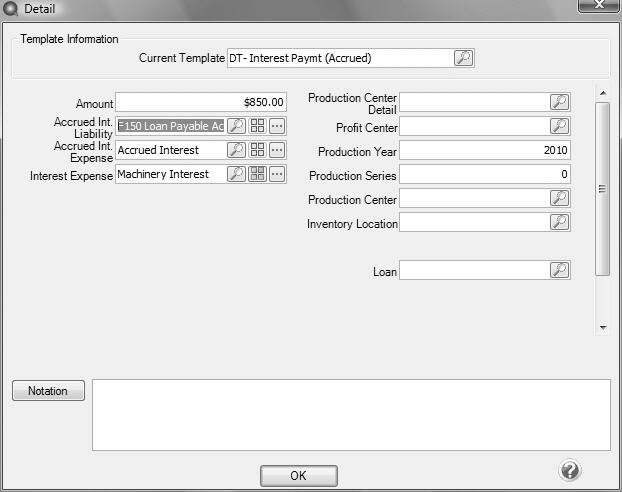CenterPoint® Accounting for Agriculture
- Accrued Interest Transactions
Related Help
_24.jpg) Accrued Interest Setup and Transaction Video - Duration: 8 min 01 sec
Accrued Interest Setup and Transaction Video - Duration: 8 min 01 sec
| Document #: | 3130 | Product: | CenterPoint® |
|---|
There may be times when your accountant or lender may ask you to calculate accrued interest transactions on a loan that has annual or infrequent payments scheduled. This can easily be done in CenterPoint.
Accrued expense refers to an expense that has been incurred but not yet paid. Examples of accrued expense items might be interest that has accrued on an outstanding note that has not been paid, and taxes that have accrued but not yet been paid.
Recording accrued interest provides more accurate accrual reports when processing loans that have annual payments vs. monthly payments. Estimated interest expense is recorded each month instead of recording one lump sum entry. Cash reports for tax purposes are maintained at the same time.
When your actual interest payment is made, the Accrued Interest Liability account is reversed (zeroed out) and the Interest Expense account is offset to a Cash account.
Accrued interest transactions create journal entries that increase the Accrued Interest Liability account and increase the Accrued Interest Expense account. Each loan that includes the details required to calculate accrued interest is included in the transactions.
Step A - Assign Details to the Loan Account (one-time setup for each loan)
Step A - Assign Details to the Loan Account (one-time setup for each loan)
- Select Setup > Accounts > Accounts.
- Select the appropriate loan account, click Edit, and then lick the Detail tab.
- In the Accrued Interest Liability field, select the liability account that should be credited when the accrued interest transactions are created (this account will be debited when a payment is made).
- Select an appropriate expense account in the Accrued Interest Expense field. This account will be debited when the accrued interest transactions are created.
- The Company Specific Detail Information must also be completed for this loan. Specify the appropriate Interest Type, Payments Per Year, Interest Rate, Loan Origination and Completion Date.
- Click Save.
Step B - Process Accrued Interest Transactions
The accrued interest transaction process will calculate amounts for each loan that currently has a positive balance and has the liability and expense accounts assigned on the Detail tab (step A above). The amounts calculated will display as interest due on the Balance Sheet and an interest expense on the income statement.
- Select Processes > Periodic > Accrued Interest Transactions.
- Click Create New.
- In the Company/Fund box, enter the company/fund name that the accrued interest transactions should be created for. The company/fund selection controls the loan date, number of payments per year, interest rate, and interest type used in the accrued interest transaction.
- In the Transaction Date box, the next "calculated" date to create accrued interest transactions displays. The date is calculated by taking the last date accrued interest transactions were created and incrementing the date one month.
- In the Transaction Number box, enter the transaction number for the accrued interest transactions or click the sequence number icon and select the next available sequence number. See the Maintaining Sequence NumbersMaintaining Sequence Numbers topic for more information.
- In the Memo Line 1 box, enter an optional memo for the transaction. In the Line 2 box, if the transaction is assigned a name that was setup with a default memo, it will display automatically and can be overridden.
- Enter an optional Notation.
- Click OK.
- The amounts for each loan will be displayed. Click on any loan to see which accounts will be debited and credited when the entries are posted.
- Click Post to complete the process.
- From the List tab, you can perform the following actions on a posted transaction:
Reverse and recalculate a posted transaction: Select the posted transaction, click Recalculate, select the Reverse and Recalculate option, and then click OK to immediately reverse and recalculate the current entry. When the recalculated entry displays, click Post to finalize the recalculated entry (if you click Cancel, the system has already reversed the previous entry). The current accrued interest transaction recalculates using the same date, company/fund, transaction number, and notation.
Reverse posted transactions: Select the posted transaction, click Delete, and then click Yes. All accrued interest transactions for the company/fund and date will be reversed.
- Add accrued interest transactions for assets not previously calculated: Select the posted transactions, click Recalculate, select the Add accrued interest transactions option, click OK, and then click Post.
Step C - Make a Loan Payment
- Select Processes > Purchases > Payments.
- Specify the Pay To The Order Of, Check Number, Date, and Amount.
- In the grid, select the appropriate interest expense Account. On the same line, click the Details button.
- Change the Current Template to DT - Interest Paymt (Accrued).
- Specify the Amount being paid on the loan.
- Specify the same Accrued Interest Liability account used in Step A - 4.
- In Accrued Interest Expense account field, specify the same account used in Step A - 5.
- The Interest Expense will default the same account used on the Payment screen.
- Click OK.
- On the original payments screen, click Save. If the Print This Check? field was selected prior, a check will be printed for the loan payment when the transaction is saved.
|
Document: 3130 |
|---|