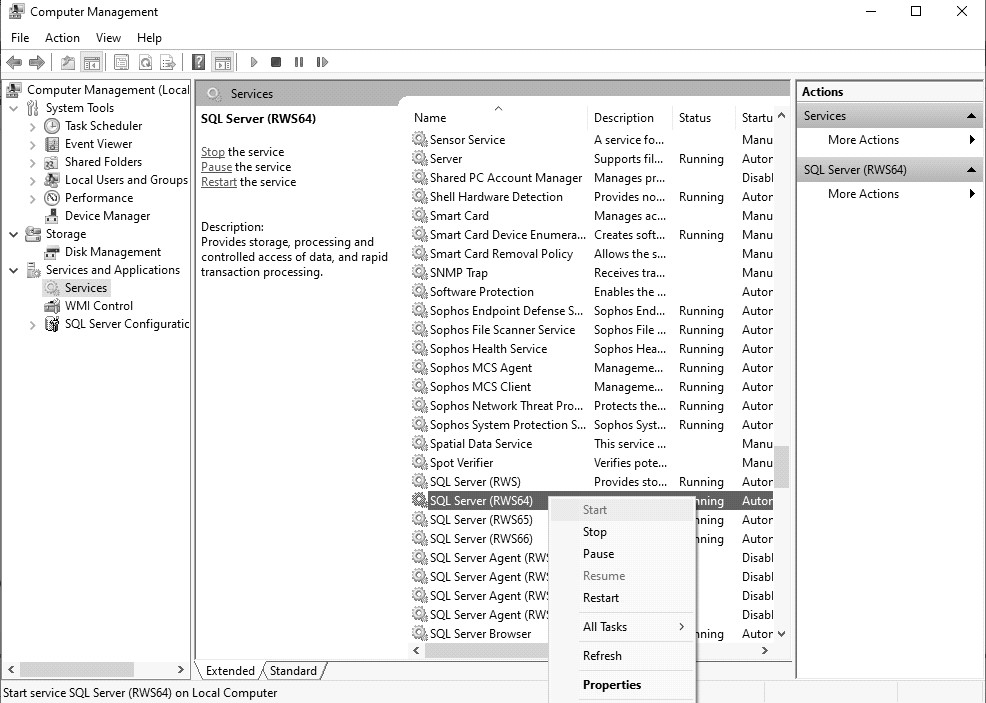CenterPoint® Accounting for Agriculture
- Restart Microsoft® SQL Server
Related Help
| Document #: | 3283 | Product: | CenterPoint® |
|---|
Occasionally when Microsoft Windows® and virus scan software updates are installed, they may turn off the Microsoft SQL Server. When this happens, a user will receive a message similar to this when they try to open their database in CenterPoint "A network-related or instance specific error occurred while establishing a connection to SQL server. The server was not found or was not accessible."
When that happens, use the instructions below to restart the SQL Server. After starting the SQL Server, you will be able to open your CenterPoint database.
Please note that the directions are different depending on the Windows operating system on your computer.
Microsoft Windows 8 - Starting Services:
- Right-click on your Windows icon.
- Select Control Panel.
- Check the View by: in the upper right. If it is set to Category, click the down arrow and switch to Small icons.
- Select Administrative Tools.
- Continue with the Restarting SQL Server section below.
Microsoft Windows 10/11
- Right-click on Windows icon.
- Select Computer Management.
- Select Services & Applications.
- Continue with the Restarting SQL Server section below.
Restarting SQL Server
- Select Services.
- Scroll down the list and select SQL Server (RWS) or SQL Server (RWS64).
- Right-click and select Start.
After starting the SQL Server, you will be able to open your CenterPoint database.
|
Document: 3283 |
|---|