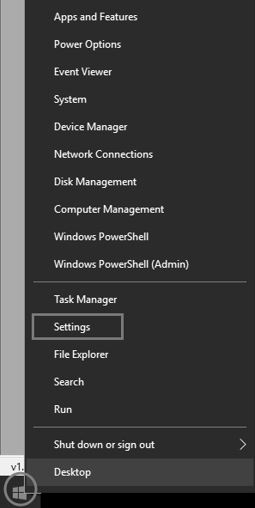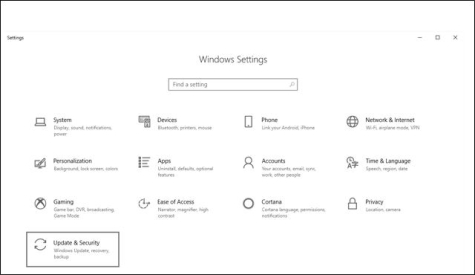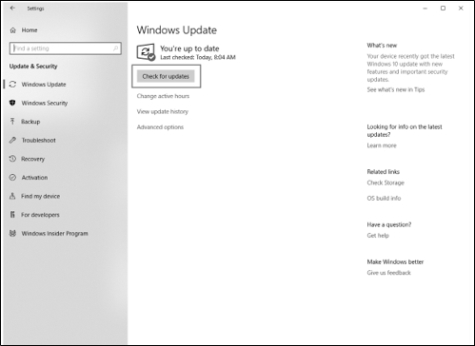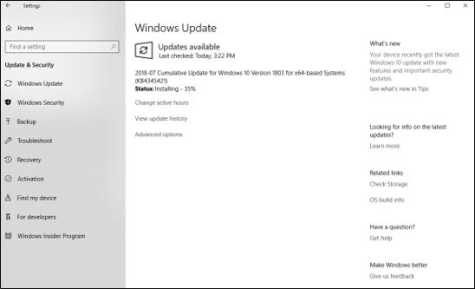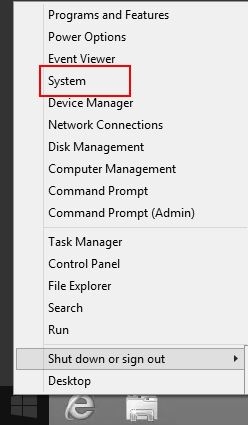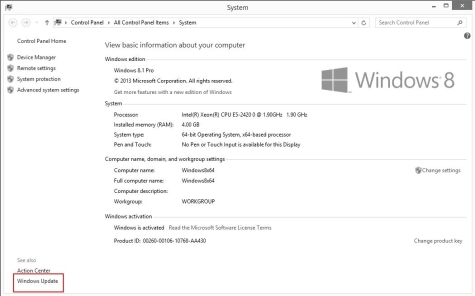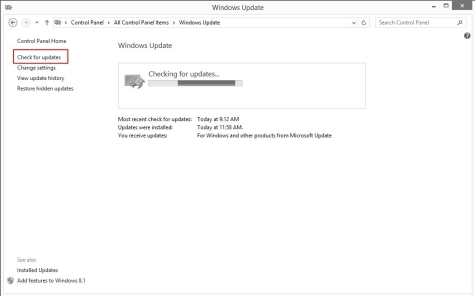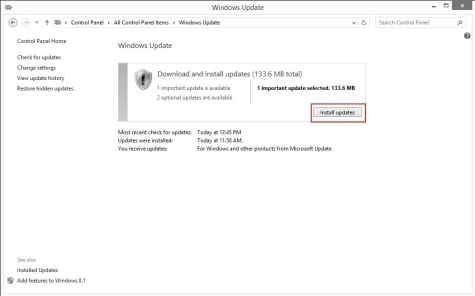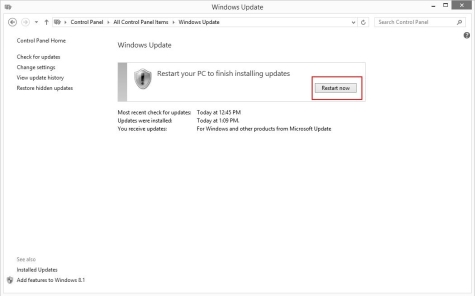CenterPoint® Accounting
- Installing Windows Updates
Related Help
This topic describes the process of installing Windows updates.
Install Windows Updates on the Windows 10 Operating System
Install Windows Updates on the Windows 8 Operating System
Note: Please see the System Compatibility section of our website for operating system information not listed above by selecting Support & Learn > System Compatibility from the menu..Note: Downloading and installing Windows updates can be a time-consuming process and it is unlikely that the amount of time it will take can be estimated by a Red Wing Software Support technician.
Perform Windows Updates on the Windows 10 Operating System
- From your desktop, right-click on the Windows Start menu and then select Settings.
- On the Windows Settings screen, select Update & Security.
-
Select Check for updates (If all updates have been installed as of the time you are checking for updates, a “You’re up to date Last checked : Today 8:04am " message {this is an example message from 7/23/18}).
-
In the example above, the message indicated that the computer was up-to-date. However, after checking for updates there was an update that was required to be installed.
Perform Windows Updates on the Windows 8 Operating System
- From your desktop, right-click on the Windows Start menu icon
 and then select System.
and then select System.
- Select Windows Update.
- Select Check for Updates.
- Click Install Updates.
- When the Updates are successfully installed, click Restart now.
|
Document: 3355 |
|---|