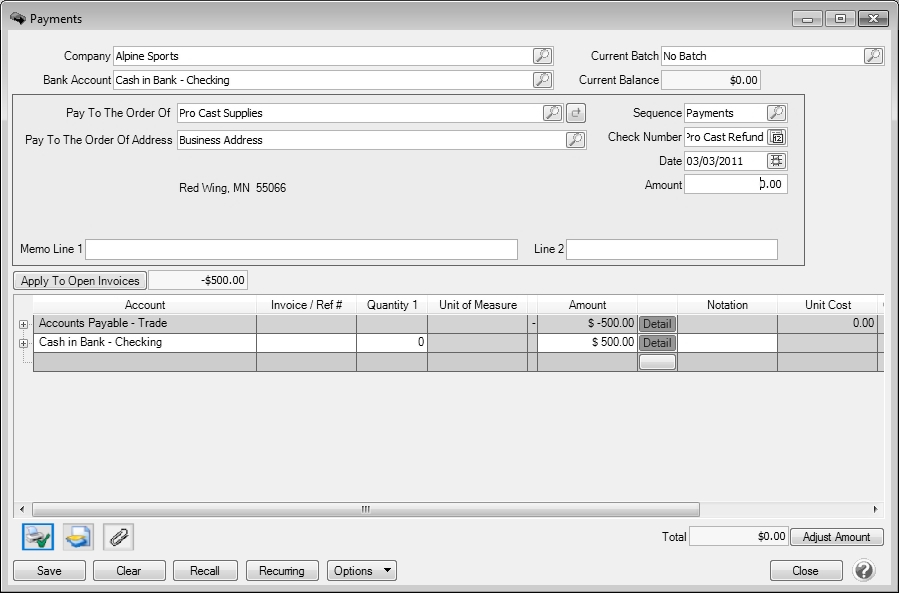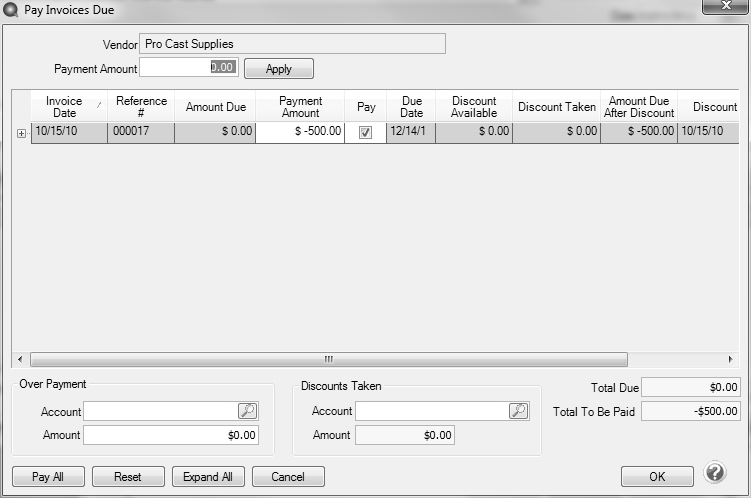CenterPoint® Accounting
- Refund Received from Vendor
Related Help
_24.jpg) Enter a Refund from a Vendor Video - Duration: 2 min 30 sec
Enter a Refund from a Vendor Video - Duration: 2 min 30 sec
_24.jpg) Enter a Credit from a Vendor Video - Duration: 3 min 09 sec
Enter a Credit from a Vendor Video - Duration: 3 min 09 sec
Follow the steps outlined below if a vendor sends you a refund for a credit balance they've been carrying. This process assumes that the vendor originally issued a credit memo, which you have already entered into CenterPoint. The refund will transfer to the bank reconciliation as a negative check (same affect as a deposit).
Process Refund Received from Vendor
The payment transaction will zero the vendor's balance and increase the balance of the bank account by the amount of the refund.
- Select Processes > Purchases > Payments.
- Select the appropriate vendor in Pay To The Order Of.
- In the Check Number field, specify either a description of the refund or the vendor's check number.
- Specify the Date the refund was received. Leave the Amount at zero.
- Click on the Apply To Open Invoices button.
- Select the Pay box for the credit the refund check was received for. Click OK.
- In the second row of the grid, select the bank/checking account in the Account field.
- Specify the Amount of the refund received. This should be a positive number, offsetting the credit on the first row.
- Click the Print button and verify that the Print Check check box is not selected.
- Click Save.
|
Document: 3173 |
|---|