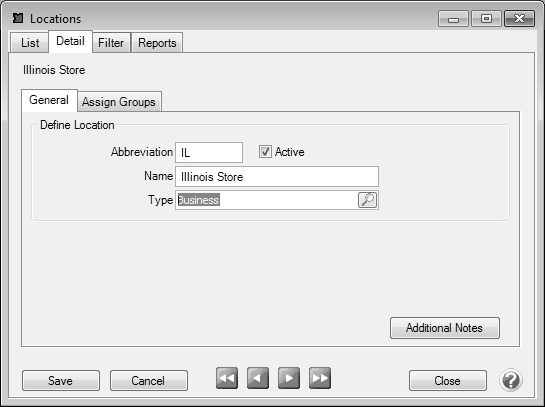CenterPoint® Accounting
-
Related Help
_24.jpg) Production Centers for CenterPoint Accounting for Agriculture - Duration: 12 min 06 sec
Production Centers for CenterPoint Accounting for Agriculture - Duration: 12 min 06 sec
_24.jpg) Locations and Location Groups for CenterPoint Accounting - Duration: 10 min 01 sec
Locations and Location Groups for CenterPoint Accounting - Duration: 10 min 01 sec
_24.jpg) Production Center Groups for CenterPoint Accounting for Agriculture- Duration: 11 min 18 sec
Production Center Groups for CenterPoint Accounting for Agriculture- Duration: 11 min 18 sec
 View or Print as PDF for CenterPoint Accounting for Agriculture
View or Print as PDF for CenterPoint Accounting for Agriculture
 View or Print as PDF for CenterPoint Accounting and CenterPoint Fund Accounting
View or Print as PDF for CenterPoint Accounting and CenterPoint Fund Accounting
Create a New Production Center/Location
Edit/Change an Existing Production Center/Location
Delete an Existing Production Center/Location
Change the Status (Hide) an Existing Production Center/Location
Create a New Production Center/Location:
- Select Setup > Profit/Production Centers/Locations > Production Centers/Locations.
- Click New. If there is an existing Production Center/Location that is similar to the one to be created, select it and click Copy instead of clicking New.
- In the Name field, assign a name to identify this Production Center/Location.
- Select the appropriate Type.
- In the lower right, select the Additional Notes button to enter a note for internal use. This field is optional.
- If you are also using Production Center/Location Groups, select the Assign Groups tab to assign this Production Center/Location to a group.
- Click Save to save the Production Center/Location and return to the List tab, or click Close to save the production center/location and close the Production Center/Location screen.
Note: To return to the List tab without saving, click Cancel.
Edit/Change an Existing Production Center/Location
All information on an existing Production Centers/Locations can be modified. All history and balances will stay with the production center.
- Select Setup > Profit/ Production Centers/Locations > Production Center/Location.
- Select the Production Center/Location to be changed and click Edit (or simply double click on the appropriate Production Center/Location). Edit the details as needed.
- Click Save to save the Production Center/Location and return to the List tab, or click Close to save the production center and close the Production Center/Location screen.
Delete an Existing Production Center/Location
The delete button completely removes a Production Center/Location from the system.
- Select Setup > Profit/ Production Center/Location > Production Centers/Locations.
- Select the Production Center/Location to be removed and click Delete.
- At the Are you sure you want the item delete? message, click Yes.
Change the Status of an Existing Production Center/Location
Production Centers/Locations that are no longer being used, but have history, can be deactivated. On transaction screens, the list of Production Centers/Locations will only include active names. Filters can be created in reports, lists, etc. to only include active Production Centers/Locations. Production Centers/Locations can be active for some
- Select Setup > Profit/ Production Centers/Locations > Production Centers/Locations.
- Right-click on the appropriate Production Center/Location, and select Activate/Deactivate. Select the companies the Production Center/Location is inactive in, and then click OK.
Combine Two Existing Production Center/Location
The combine button allows you to combine two existing Production Centers/Locations. For example, if the same Production Center/Location was inadvertently setup twice and both used on transactions. The combine button allows you to combine all history and balances for the two Production Centers/Locations and remove one of the Production Center/Location. Note: We recommend you take a backup prior to combining two items as there is not a way to "uncombine" two items.
- Select Setup > Profit/ Production Centers/Locations > Production Centera/Locationa.
- Select the Production Center/Location to be combined with another and click Combine. The Production Center/Location selected in this step is the item that will be removed after the two Production Centesr/Locations are combined.
- In the Combine screen, select the Production Center/Location it should be combined into and click OK.
- At the "Are you sure you want to combine (the location/production center you selected in Step 2) into (the location/production center you selected in Step 3)?" message, click Yes. Note: The Production Center/Location group you selected in Step 2 will be removed and will no longer appear on the List tab. The combined information will be stored in the location group you selected in Step 3.
|
Document: 3114 |
|---|