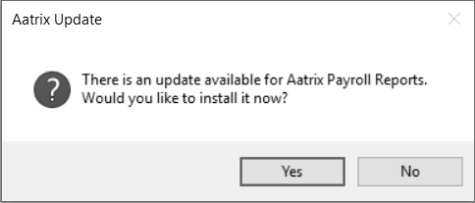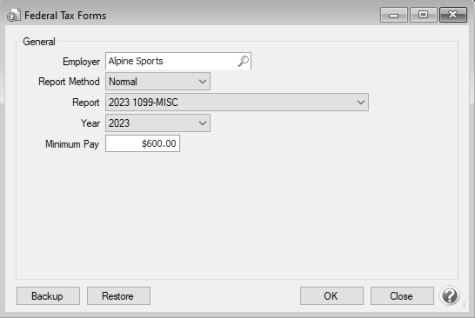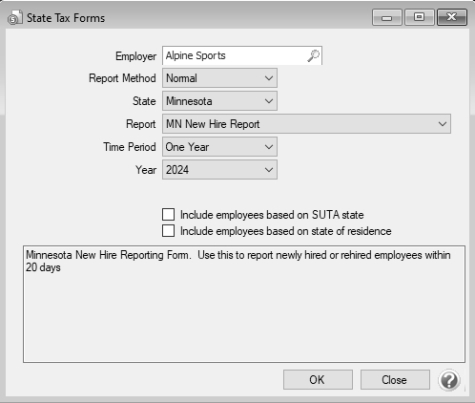CenterPoint® Accounting
- Federal/State Tax Forms (Aatrix)
Related Help
CenterPoint uses Federal/State Tax Forms (Aatrix) to process and print/eFile Federal and State tax forms and reports. This document provides general information about the Federal and State tax forms/reports. You can locate specific instructions for some Federal forms from Help by searching for the form name, for example W-2, 1099, etc.
State Specific Tax Forms/Reports
The Federal Tax Forms menu selection allows you to prepare and print or eFile Federal forms such as the 941, W-2, 1099, 1094/1095, etc. The State Tax Forms menu selection allows you to print State specific forms and reports.
Federal Tax Forms/Reports
- Select Reports > Federal & State Payroll Forms & Reports > Federal Tax Forms .
- If you have internet access and the latest version of Federal/State Tax Forms (Aatrix) is not installed, the following Aatrix Update screen will display when you select the menu selection above.
- If you want to immediately install the update, click Yes and follow the on screen instructions. A progress bar will display as the update continues.
- If you do not want to immediately install the update and continue processing without the required update, click No.
- Select the Employer you want to print/eFile the Federal form for.
- In the Report Method box, select Normal. The History option is used to view or edit a previously saved Federal form.
- In the Report box, select the Federal form you want to print/eFile.
- In the Year box, select the year you are reporting the information for.
- Additional information may be required for the Report selected in step 5. In the screen shot above, Minimum Pay is an example of additional information displayed for the 1099-MISC form. Complete all information displayed.
- Click OK. It may take several minutes for the CenterPoint data to be transferred to the printing/eFiling process. Actual time will depend on the amount of data in your database.
- Additional screens may display, follow the on-screen prompts and answer the displayed questions. Click Next to continue through the displayed screens until the Forms/Reports Viewer displays for the selected form/report.
- At the top of the screen, look for the instructions in the toolbar. Click the Next or Next Step buttons to move through the form/report.
- Review/Edit
- Fill out required fields highlighted in Red.
- Review the report for accuracy of values.
- Fields highlighted in Blue may be edited.
- Print a copy for your records when the form is complete.
- Choose to either eFile or Print your Federal copy.
- Review/Edit
State Specific Forms/Reports
- Select Reports > Federal & State Payroll Forms & Reports > State Tax Forms .
- If you have internet access and the latest version of Federal/State Tax Forms (Aatrix) is not installed, the following Aatrix Update screen will display when you select the menu selection above.
- If you want to immediately install the update, click Yes and follow the on screen instructions. A progress bar will display as the update continues.
- If you do not want to immediately install the update and continue processing without the required update, click No.
- Select the Employer you want to print/eFile the State form/report for.
- In the Report Method box, select Normal. The History option is used to view or edit a previously saved State form.
- Select the State you are reporting for.
- In the Report box, select the State form/report you want to print/eFile. A description of the form/report is displayed at the bottom of the screen.
- In the Time Period box, select the period of time you want to report on.
- In the Year box, select the year you are reporting the information for.
- Additional information may be required for the Report selected in step 5. In the screen shot above, the two check boxes displayed below the Year box are an example of additional information displayed for the MN New Hire Report. Complete all information displayed.
- Click OK. It may take several minutes for the CenterPoint data to be transferred to the printing/eFiling process. Actual time will depend on the amount of data in your database.
- Additional screens may display, follow the on-screen prompts and answer the displayed questions. Click Next to continue through the displayed screens until the Forms/Reports Viewer displays for the selected form/report.
- At the top of the screen, look for the instructions in the toolbar. Click the Next or Next Step buttons to move through the form/report.
- Review/Edit
- Fill out required fields highlighted in Red.
- Review the report for accuracy of values.
- Fields highlighted in Blue may be edited.
- Print a copy for your records when the form is complete.
- Choose to either eFile or Print your State copy.
- Review/Edit
-
.
-
.
|
Document: 3401 |
|---|