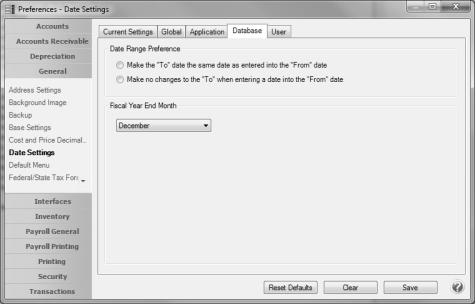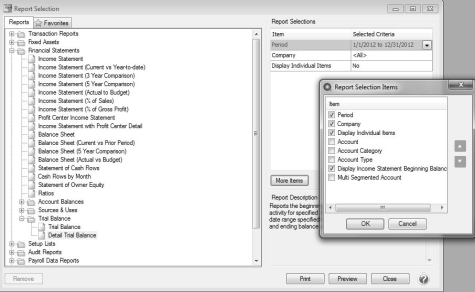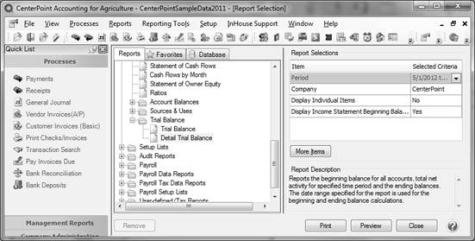CenterPoint® Accounting
- Add Beginning Balances to the Detailed Trial Balance Report
Related Help
This topic contains the following information:
Verify Fiscal Year End Month
- Select File > Preferences > General > Date Settings.
- Select the Database tab.
- Select the month your fiscal year ends in the Fiscal Year End Month field.
- Click Save.
Process a Detailed Trial Balance with Beginning Balances
- Select Reports > Reports > Financial Statements > Trial Balance > Detail Trial Balance.
- Select the More Items button on the right.
- Select the Display Income Statement Beginning Balances option and click OK.
- In the report selections, set the Display Income Statement Beginning Balances to Yes.
- Specify any other needed Report Selections and click Preview.
- If the report was run for the current period, the beginning balance for each revenue, expense, and cost of goods will be the activity accumulated from the first period of the fiscal year through the month prior to the starting period in the report selections. The ending balance equals the beginning balance plus/minus activity in the report selection period(s).
|
Document: 3207 |
|---|
 View or Print as PDF
View or Print as PDF