CenterPoint Accounting
- General Journal Import
| Document #: | 3159 | Product: | CenterPoint® Accounting |
|---|
The General Journal Import module is used to import general journal entries from a comma delimited (.CSV) file into CenterPoint. The import will bring the transactions into an unposted batch in CenterPoint Accounting. Once imported it can be edited/reviewed and then posted.
Prerequisite
The General Journal Import must be purchased and the import added to the CenterPoint program before data can be imported. Step-by-step instructions for adding the import are available in the How2 Documentation on our web site. Visit www.redwingsoftware.com and select Products > select your product > How2 Documentation. From the Search bar, enter Import External Data into CenterPoint, click  , and then select the document.
, and then select the document.
Comma Delimited (.CSV) File Definition
The General Journal Import allows you to import the following data for general journal entries:
- Document Number
- Date (MM/DD/YYYY format)
- Account Number
- Amount (positive number = Debit, negative number = Credit)
- Profit Center
- Production Center / Location
- Production Year / Tracking Number 2
- Production Series / Tracking Number 1
- Project
- Name (The abbreviation from the Vendor, Customer, etc. The abbreviation is case sensitive.)
- Notation
IMPORTANT requirements for the data to be imported:
- The data to be imported must be saved in a comma delimited (.CSV) file.
- The file being imported must have all 10 fields listed above available for each record.
- The fields must be in the same order as specified above.
- The file cannot include any header rows.
- Data is only required in the Account Number and Amount fields. If data is not being imported (for example, profit center), the .CSV file must still include a blank field in that location.
If the data is currently held in an XLS or TXT file, it must first be converted to a .CSV file before proceeding.
The following is an example of a .CSV file opened in Notepad. In this example, only the Document Number, Date, Account, Dollar Amount and Profit Center were included.
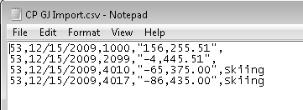
One-Time Setup: Verify the Company Abbreviation has been Assigned
The General Ledger Import process requires that the company in which data will be imported into has an abbreviation assigned.
- Select Setup > Companies.
- Edit the Company data will be imported into.
- Verify that the Abbreviation has something in it. If it is blank, add an appropriate Abbreviation for this company.
- Click Save.
Import the General Journal Entries
- Select File > Imports > General Journal Import. See the Prerequisite information listed at the top of this topic if General Journal Import is not listed under Imports.
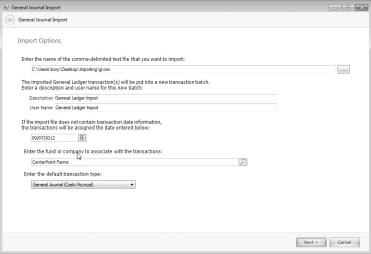
- In the Enter the name of the comma-delimited text file... field, use the browse button to point to the file to be imported. The file to be imported must be a .CSV file.
- A default Description and User Name are supplied but can easily be changed by typing in the boxes.
- Select the Fund or Company to assign these transactions to. If you only have one company in your database, it will be displayed automatically.
- Select the Default Transaction Type of either General Journal (Cash/Accrual) or General Journal (Accrual).
- Click Next.
- The data being imported will be displayed in a grid. The data can be modified from this screen if needed.
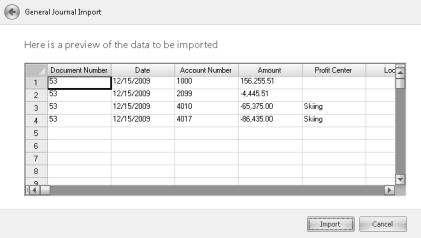
- Click Import. Clicking Cancel will exit you from the General Journal Import screen without importing the data. During the import process, if any data is not acceptable for the field being imported, an error list will be displayed.
- The data will be imported into an unposted batch. The unposted batch can be accessed by selecting Processes > Batch
Transactions. The batch must be posted within that screen prior to it affecting financial reports.
General Information Regarding the Imported Data
- If the data in a field is longer than the corresponding field in CenterPoint, the data being imported into the field will be truncated.
- If multiple transactions are using the same document number:
- The total debits and credits of those transactions must equal.
- Only one Accounts Payable or Accounts Receivable account can be used for each document number.
How to Post Imported General Journal Entries
- Select Processes > Batch Transactions.
- Highlight the imported batch and select Post.