CenterPoint Accounting
- Register CenterPoint
Register CenterPoint & Federal/State Tax Forms (Aatrix) Video - Duration: 5 min 28 sec_24.jpg)
| Document #: | 3020 | Product: | CenterPoint® |
|---|
When CenterPoint is installed on your computer it will be in a 30 day demo mode until the software is registered. You will be prompted to register the software when the program is loaded. The registration number provides you with a license for the products you have purchased.
There are two options for registering the software:
If you would like to register your software but have already closed the Registration form, click on Help > Product Registration > CenterPoint Registration at the main CenterPoint menu.
Option A: Online Registration
- When CenterPoint is first opened on your computer it will display a Registration screen. Click Online.
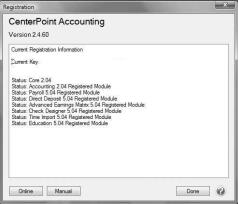
- The Registration Online form will be displayed. If you are currently a member of the Red Wing Software website, enter your Email Address and Password, then click Login to access the online product registration.
- If you haven’t registered on our website previously, click the Register link. On the Company Information screen, enter the required information, and then click Submit.
- If you are currently a member of the Red Wing Software website and you forgot your login credentials, click the Forgot? link and complete the required information. You will receive an email with reset login credential information, complete the required information. After you reset your login credentials, enter your Email Address and Password, and then click Login to access the online product registration.
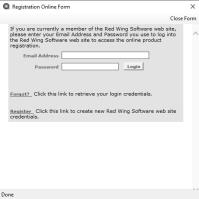
- On the next Registration screen, your registration information will display, click Next.
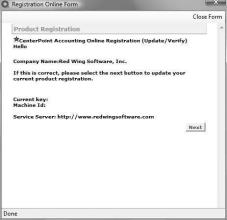
- Click OK.
- On the next Registration screen, click Email to receive a copy of the information via your e-mail address. Save this email. Click OK. Then click Close Form.
Option B: Register Manually (use this option only if you do not have internet access on this machine)
- At the Registration screen, click on Manual.
- On the Registration Key Entry screen, enter the registration key provided to you in the Registration Key field. Then click Save. When you enter the registration key:
- It is not necessary to enter the dashes
- Either upper/lower case letters can be entered
- The letters I, Q, O and S will not be a part of the registration key. For example, all "0" characters are the number zero.