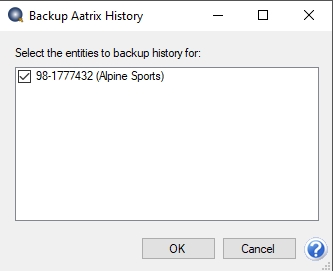CenterPoint Depreciation
- Back Up or Restore Aatrix History
Related Help
_24.jpg) Back Up Video - Duration: 6 min 56 sec
Back Up Video - Duration: 6 min 56 sec
_24.jpg) Restore Video - Duration: 2 min 46 sec
Restore Video - Duration: 2 min 46 sec
_24.png) Back Up or Restore a Single User Database
Document
Back Up or Restore a Single User Database
Document
_24.png) Back Up or Restore File Repository
Back Up or Restore File Repository
The Aatrix History File contains your historical Federal/State Tax Forms. It is necessary to back up this file so that if you purchase a new computer, the history can easily be transferred to the new computer by restoring the backup. Red Wing Software suggests that you back up your Aatrix History File regularly.
Set the Aatrix History Files Location
If you are networked and would like to specify where the Aatrix history files are saved instead of the default location <ProgramData>\Red Wing Software\CenterPoint\Aatrix\, follow the steps below.
- Select File > Preferences > Reports > Federal/State Tax Forms.
- Click the Application tab.
- In the Use Non-Default File Location box, select Yes.
- In the Non-Default File Location box, change the displayed default location to the network location you want to save the Aatrix History file to.
- Click Save.
Back Up Aatrix History Files
If you would like to back up Aatrix history files, follow the steps below:
- Select File > Backup > Backup Aatrix History.
- Select the entities to back up history files for.
- Click OK.
- Select a location to save the AatrixHistoryBackup.zip file to and then click Save.
- At the Back Up Created message, click OK.
Restore Aatrix History Files
If you would like to restore Aatrix history files, follow the steps below:
- Select File > Restore > .Restore Aatrix History Files.
- Select the Aatrix History file you want to restore. Click Open.
- Select the entities you want to restore history for.
- Click OK.
- At the This will overwrite the existing history data, are you sure? message, click Yes to replace the existing Aatrix History files or No to cancel the restore.
- Click OK.
|
Document: 3440 |
|---|